Parent Project
Getting Started dotNet
- Introduction
- Application Architecture
- Sample Application
- Environment Setup
- Starter App
- Entities
- Value Objects
- Services
- Display Timecards
Project Documentation

Here we will download and install the components required for development with AndroMDA. This tutorial assumes that you have:
There are a number of directories involved with the various pieces of software installed. The default installation paths for these programs are listed below. Please feel free to change the installation paths depending on your configuration and personal preferences. For exampl, you may choose to install programs on the D: drive isntead of the C: drive. However, note that some programs don't work well if there are spaces in their pathname so it is advisable to stick to the general recommendations listed below.
| Default/Recommended Path | Purpose |
|---|---|
| C:\Program Files\Java\jre1.6.0_xx | Java Runtime Engine (xx is the update number) |
| C:\Program Files\Java\jdk1.6.0_xx | Java Development Kit (xx is the update number) |
| C:\Documents and Settings\your user name\.m2 | Maven local repository |
| C:\Program Files\Apache Software Foundation\Maven 2.2.1 | Maven |
| C:\Program Files\Microsoft SQL Server | Microsoft SQL Server |
| C:\Program Files\Microsoft Visual Studio 8 | Microsoft Visual Studio |
| C:\Program Files\Android VS | Android/VS |
| C:\Program Files\MagicDraw UML Community Edition | MagicDraw |
As you follow the software install instructions select the default options in the installers unless otherwise instructed.
AndroMDA is written in Java and needs the Java runtime to execute.Don't get nervous, you won't have to worry about it after it is installed or write any Java code.
Maven is a build tool similar to ant andnant. It is used to run AndroMDA.
| Variable | Value | Example |
|---|---|---|
| M2_HOME | Maven installation directory | C:\Program Files\Apache Software Foundation\Maven 2.2.1 |
| JAVA_HOME | Java installation directory | C:\Program Files\Java\jdk1.6.0_xx |
| PATH | The system search path. You need to add the M2_HOME\bin and JAVA_HOME\bin to the path. | %JAVA_HOME%\bin;%M2_HOME%\bin |
AndroMDA reads UML 1.4 models that have been saved in XMI 1.2 format and UML 2.0 models saved in uml2.2 format. MagicDraw 9.5 is a UML 1.4 modeling tool that saves XMI model files. MagicDraw 11.x and newer is a UML 2 modeling tool that saves uml model files.
| Field Name | Value |
|---|---|
| Name | maven2.repository |
| Value | C:\Documents and Settings\your user name\.m2\repository |
| Description | Maven 2 Repository |
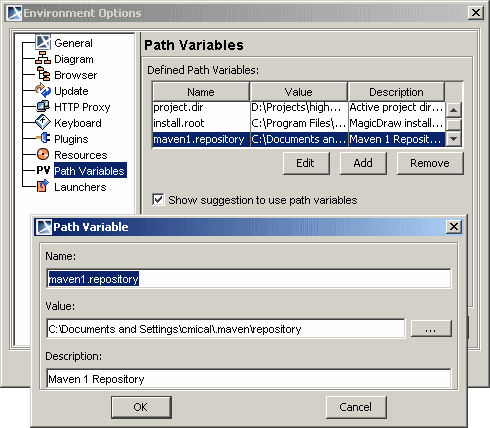
Android/VS is a Visual Studio 2005 add-in that makes working with AndroMDA and Visual Studio much easier.